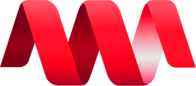Key Features and Functionality
In the following pages, we will explain each feature and show you how to use them step by step. This will help you understand and use the application easily, so you can make the most out of its useful features.
Home Page
Within the Home page, the user can easily navigate to different pages by simply clicking on the...
Evaluate
The Evaluate icon, located under the Action button, provides access to detailed information abo...
Evaluate Probationary
For Managers You can evaluate only probationary employee in this tab. You can see the steps on ...
My Scorecards
My Evaluations
On this page, under the Evaluated by me field, user can view the results of the individuals the...
Bi-Annual Evaluation
Evaluation Date The Evaluation Date page allows you to set and manage the specific dates for c...
Probationary Evaluation
Probationary Form In probationary forms' page, the user can add a form to create a new evaluat...
Exclusions
To exclude a user from a specific evaluation, just click the Add Exclusion button and provide t...
Bi-Annual Settings
In the Bi-Annual Settings, users can create an evaluation period for conducting evaluations. ...
Salary Increase Settings
Evaluation Configurations
Bi-Annual Evaluation: Regular Employee Rendered Months - Enter the number of months the regul...
Users
Users The user's page displays a list of the employees with NMS accounts who are allowed to pa...
Permissions
The Add Permission button allows administrators or system administrators to manage and assign...