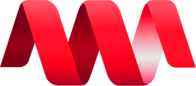Advanced Search
Search Results
15 total results found
Home Page
Within the Home page, the user can easily navigate to different pages by simply clicking on the desired component within the home interface. Each component serves as a direct link, instantly redirecting the user to a specific page corresponding to the select...
Evaluate
The Evaluate icon, located under the Action button, provides access to detailed information about the individual you will be evaluating. By clicking this icon, you can view their relevant details and the fields required for the evaluation process. This inclu...
Evaluate Probationary
For Managers You can evaluate only probationary employee in this tab. You can see the steps on how to evaluate here: https://kb.nmscreative.com/books/nms-evaluation/page/how-to-evaluate-in-nms-evaluation
My Scorecards
My Evaluations
On this page, under the Evaluated by me field, user can view the results of the individuals they have evaluated. By clicking the View icon in the action column, users can access the detailed evaluation information of the selected individual they have ev...
Bi-Annual Evaluation
Evaluation Date The Evaluation Date page allows you to set and manage the specific dates for conducting evaluations. The Set Evaluation Date button is to choose and schedule a specific date for the evaluation. Please see the image below. After clicki...
Probationary Evaluation
Probationary Form In probationary forms' page, the user can add a form to create a new evaluation with a set of questions. This evaluation should only be answered by probationary employees. The table of Probationary Forms includes the columns for Form Name...
Exclusions
To exclude a user from a specific evaluation, just click the Add Exclusion button and provide the necessary information in the required fields. Department - Choose the department to which the individual you want to exclude belongs.Job Position - Select th...
Bi-Annual Settings
In the Bi-Annual Settings, users can create an evaluation period for conducting evaluations. To create an Evaluation Period, you will need to provide the following information: Eval Date - This refers to the specific date of the evaluation. It is t...
Salary Increase Settings
Evaluation Configurations
Bi-Annual Evaluation: Regular Employee Rendered Months - Enter the number of months the regular employee has rendered.Prior to X Day Monthly - Specify the day range within the month (e.g., January 1st to 15th) when the regular employee should have rendered...
Users
Users The user's page displays a list of the employees with NMS accounts who are allowed to participate in the NMS Evaluation as both evaluators and evaluated. When Name is clicked it will show a dialog where you can edit employee's role and input hi...
Permissions
The Add Permission button allows administrators or system administrators to manage and assign specific access rights to users within the Evaluation Application. By clicking the Permission button, administrators can define the level of access and permission...
User Diagram
For HR Manager HR Manager cannot be an evaluator and evaluatee but has access to all NMS Evaluation permissions. For Managers The Manager can evaluate Regular, Rank and File , and Probationary employees. For Regular Employe...
How to Evaluate in NMS Evaluation
Steps on how to Evaluate in NMS Evaluation Step 1: Login Log in to your NMS Accounts Step 2: Locate [STAGING] Evaluation Locate NMS Evaluation in your NMS Accounts It will redirect you to NMS Evaluation site Step 3: Locate Evaluate or Evalu...