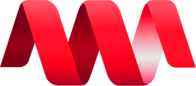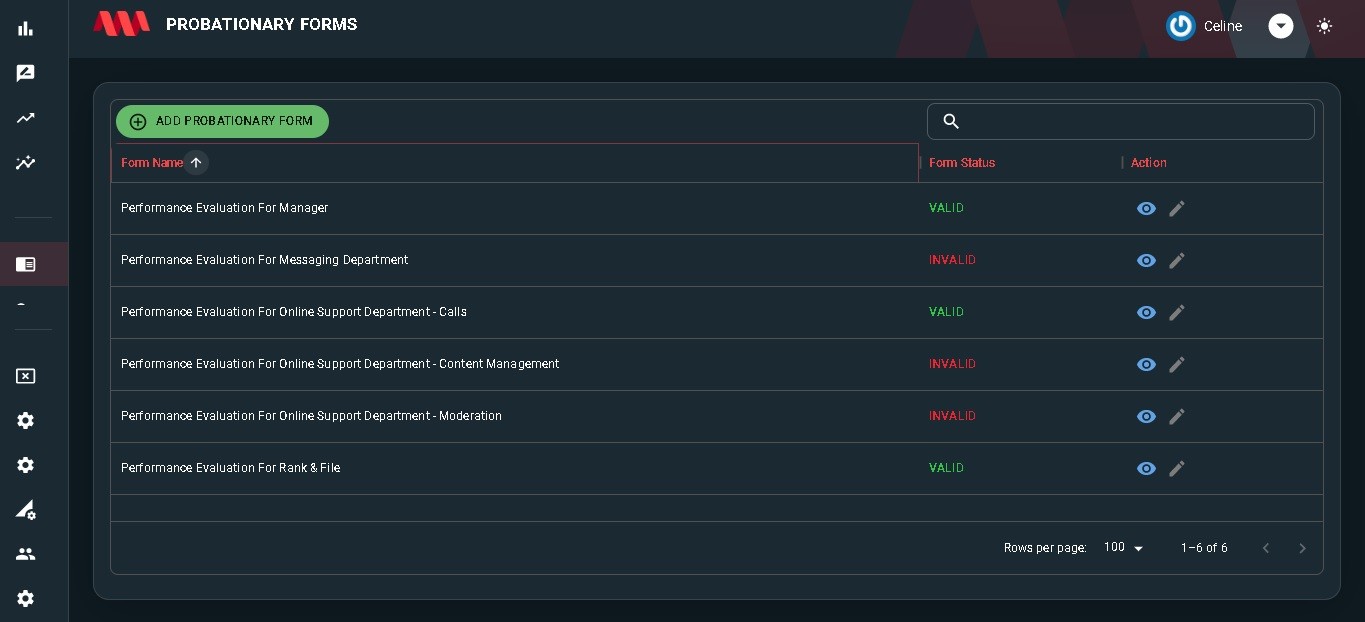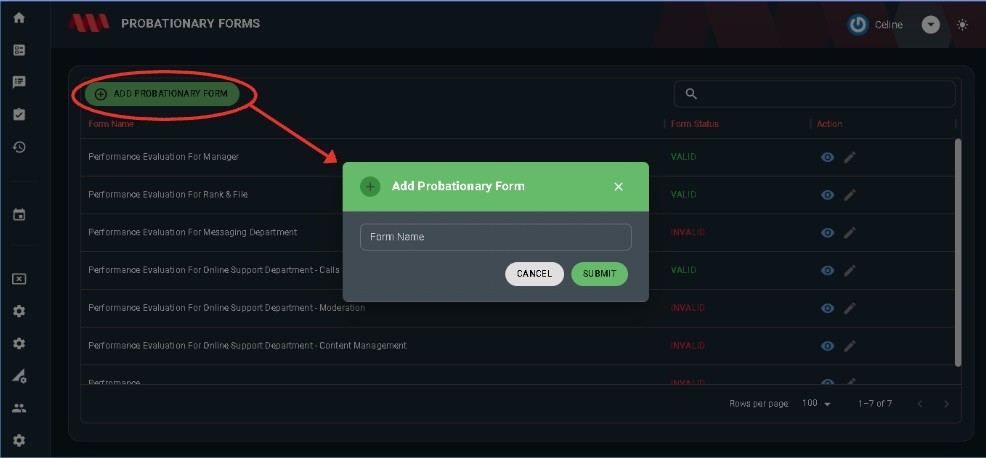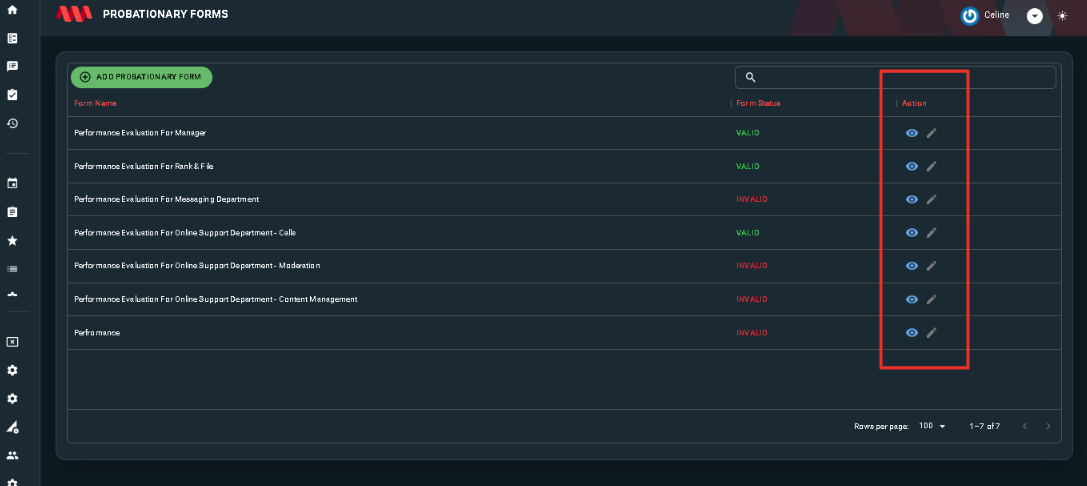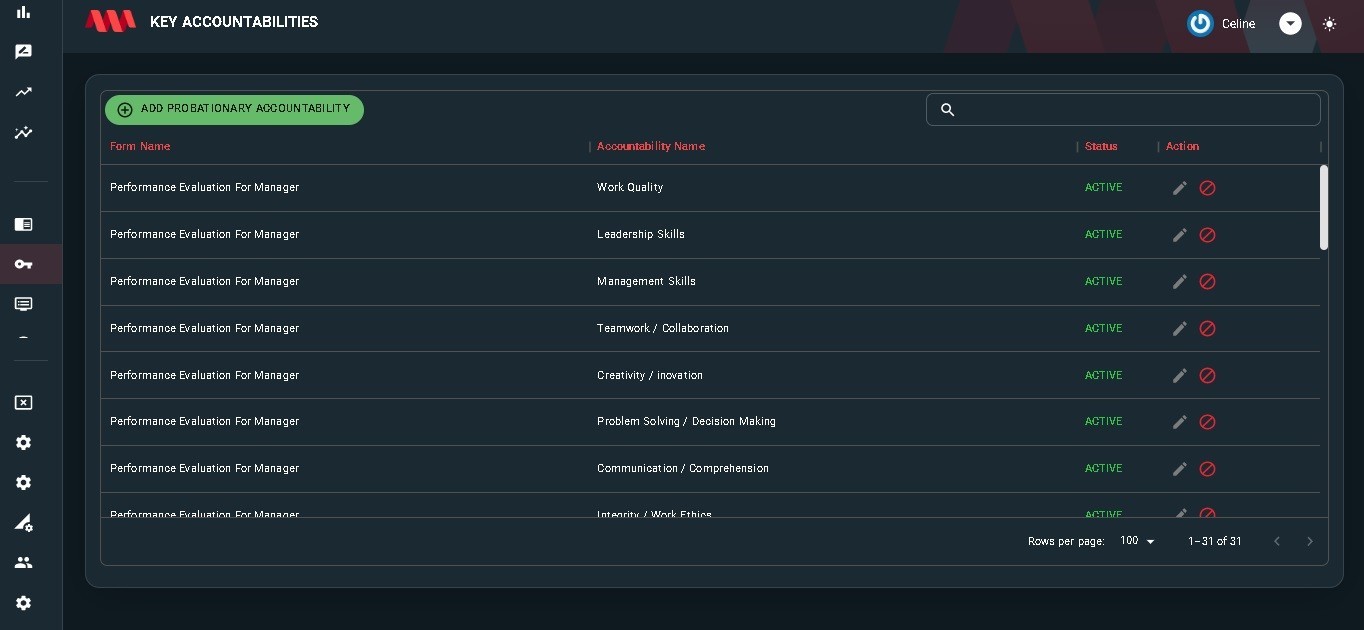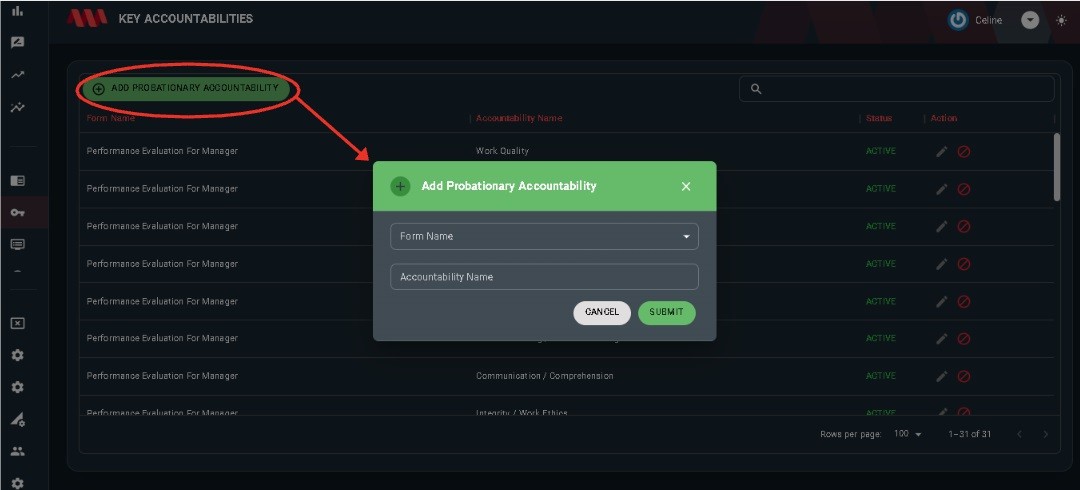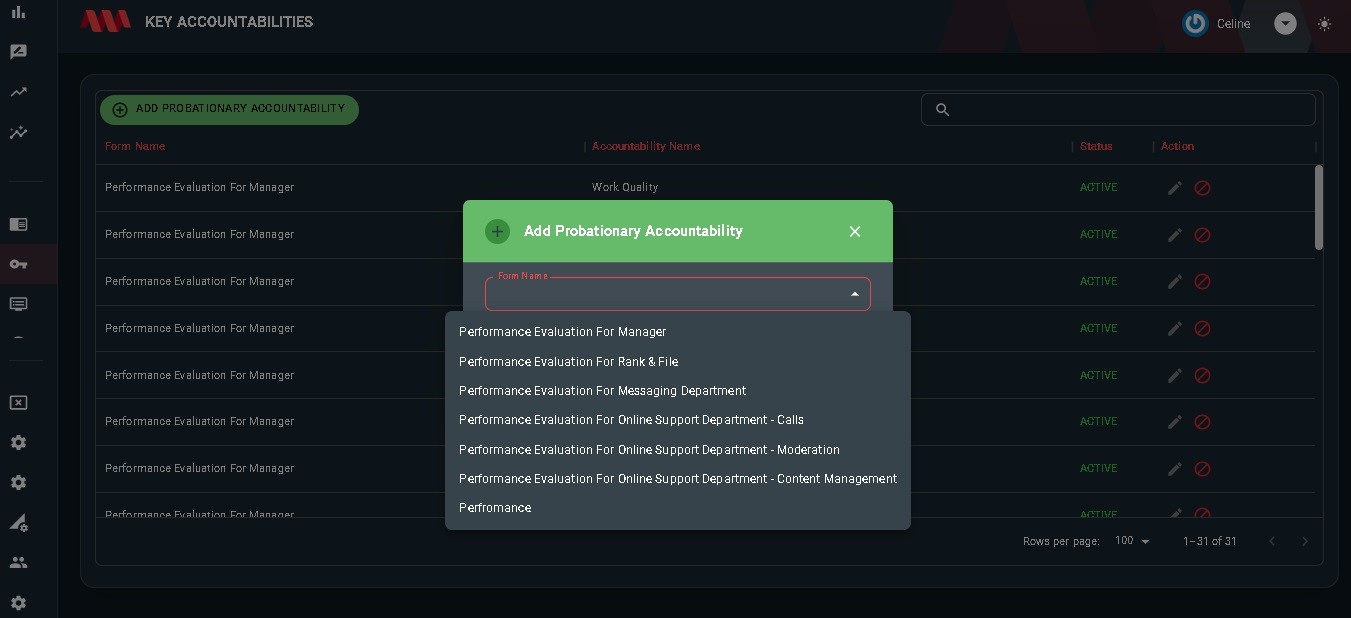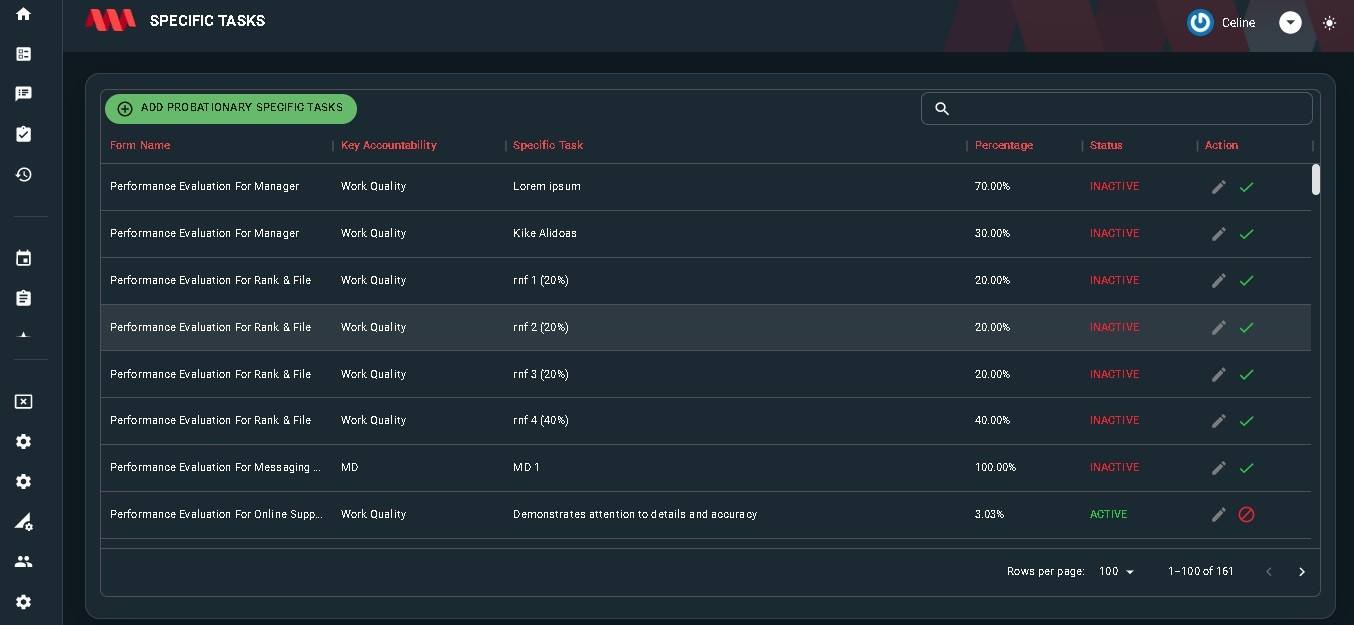Probationary Evaluation
Probationary Form
- In probationary forms' page, the user can add a form to create a new evaluation with a set of questions. This evaluation should only be answered by probationary employees.
- The table of Probationary Forms includes the columns for Form Name, Form Status, and Action.
- The search bar can be used to search for specific Form Names.
- When the Add Probationary Form button is clicked, a dialog will appear to create a new form.
- In Action Column, there is a View and Edit icon.
- The View icon will redirect to the form details of the form name you have chosen. You can see the key accountabilities, including their specific tasks, percentage, status, and action.
- The Edit icon will allow you to edit form names.
Key Accountabilities
- In Key accountabilities page, the user can input primary responsibilities or areas of focus for a specific tasks. They outline the core duties and expectations associated with a position or objective.
- The table of Key Accountabilities includes the columns for Form Name, Accountability Name, Status and Action.
- When the Add Probationary Accountability button is clicked, a dialog will appear to create a new form. User can add new Accountability in an existing Form.
Specific Tasks
- In Specific Tasks page, the user can input the concrete actions or steps that need to be performed to fulfill those responsibilities in Key Accountabilities.
- The table of Specific Tasks includes the columns for Form
Name,Name, Key Accountability,Name,Specific Task, Percentage, Status and Action.