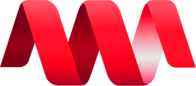NMSApps
Onboarding/Recruitment
Is it possible to apply for multiple jobs?
Yes. You can apply for multiple job openings.
What documents should I prepare before I start my application?
Resumè and a valid Government ID
I am a previous employee. Could I apply again?
Yes. Previous employees are welcome to re-apply in NMS.
Can I re-apply even if I failed the onboarding process?
Yes. You would have to wait for three (3) months before you could send another application.
Checking of Company Mails
How can I login my company issued mail credentials?
Go to https://mailserver.newmediastaff.com/ and login using the credentials issued by the HR. After logging in, you are required to enable the Two-Factor Authentication setup.
Once you are done with the 2-Factor Authentication, you may log in on this link:
https://mailserver.newmediastaff.com/rainloop/ using your email with its newly assigned
password.
How to enable 2-factor authentication?
Follow the steps below.
- Login to NewMediaStaff Portal: mailserver.newmediastaff.com
- Go to My Account
- Click "Enable 2FA"
- After enabling, 2FA, click on the QR code
- Scan the QR Code through mobile applications like google authenticator or Twilio Authy
- An OTP will be generated in the QR Code Authenticator app
- To verify 2FA, Put the 6 digit OTP and press ENTER
- A prompt will appear for successful verification
- After the 2FA is successfully verified, you will need to generate a random password for the webmail (Note: Once you enable 2FS, you cannot use your mail portal password to login in any of the webmail. Webmail password is generated by the system and cannot be changed)
- To generate a password for the webmail, put any word or words in the device password and create.
- A random generated password will be used in logging in to the NewMediaStaff Webmail
- Save the generated password. It will be used every time you login to any webmail
- You can now login to any of the webmail using the generated password
Government IDs
Am I required to provide my government ID numbers?
All Full-time employees are expected to provide the Company their SSS Number, PhilHealth Number, Pagibig Number, and T.I.N. (Tax Identification Number) within the first three (3) weeks of employment. Failure on your part to provide us all necessary information shall delay the payment of your remittances in the above-mentioned Government Agencies.
How and where will I send my government ID Numbers?
Please email those Government I.D numbers to hr@newmediastaff.com
I don't have a SSS government ID. How do I get one?
IF, in any case, you don’t readily have the Government I.D. Numbers and you need to apply for it, please go on the link/s as stated below and register:
http://www.sss.gov.ph/sss/appmanager/viewArticle.jsp?page=SS%20Number%20Online
I don't have a PagIbig government ID. How do I get one?
IF, in any case, you don’t readily have the Government I.D. Numbers and you need to apply for it, please go on the link/s as stated below and register:
https://www.pagibigfundservices.com/PubReg/Starter_Page.aspx
Can I change the Government ID numbers saved on my HR profile?
If you previously do not have government ID numbers saved on your HR Profile, you cannot change it manually yourself but you could reach out to our HR Staff by sending an email to hr@newmediastaff.com. They will then confirm your request and update your HR profile.
Bank Account Details
Am I required to provide my Bank Details?
All Full-time employees are required to required to acquire and provide their Metrobank Account for salary disbursement within the first three (3) weeks of employment. Opening a Personal
(Prepaid Account) or Savings Account usually takes not more than a day.
What bank is required in this company?
NMS disburse employees salaries through Metrobank.
Can I use other banks?
No. NMS only accepts Metrobank Accounts
How can I obtain a Metrobank Account?
Approach on of the HR Staff in order to get the necessary requirements needed in order to apply for a Metrobank Account. They will then give you instructions on how to apply and which branch should you go to.
Can I change the Bank Account Number saved on my HR profile?
You cannot change it manually yourself but you could reach out to our HR Staff by sending an email to hr@newmediastaff.com. They will then confirm your request and update your HR profile.
NMSApps Login and Access Requests
How can I login on NMSApps?
Go to https://nmsaccounts.nmsapps.com/ and login using the credentials provided by HR.
I forgot my password. What should I do?
You can either approach our HR Staff so they could provide you a new password or you can go to https://nmsaccounts.nmsapps.com/login and click "Forgot Password".
Can I change my password?
Yes. Go to https://nmsaccounts.nmsapps.com/ and go to "My Account". Click "Updated My Info". On the Update Account Details prompt, enter your new preferred password then click "Update Account Details". You may now use your newly assigned password when logging in to NMSApps.
I don't have access to the HR Module. What should I do?
Go to https://nmshr.nmsapps.com/home and click on "Request Access". Then get in touch with the HR Staff so they could check what type of access to give you for this module.
I don't have access to the Attendance Module. What should I do?
Go to nmsattendance.nmsapps.com/home and click on "Request Access". Then get in touch with the HR Staff so they could check what type of access to give you for this module.
I don't have access to the Finance Module. What should I do?
Go to nmsfinance.nmsapps.com/my-payslip and click on "Request Access". Then get in touch with the HR Staff so they could check what type of access to give you for this module.
NMSApps Updating of Personal Information and Gravatar
Can I change my NMSApps Profile Photo?
Yes. Here are the steps in changing your NMSApps profile photo
- Log on to https://gravatar.com. Once you are on the gravatar page, clock "Create New Account"
- Register using your COMPANY EMAIL ADDRESS. Then follow the procedure the activate your account (Note: This will serve as your login credentials whenever you want to change your photo)
- Once your account is activated, you will be redirected to the LOG IN page. Set up your account, upload the picture of your choice. This will then serve as your photo on the HR App.
Your photo upload must be of your face, and not of any animal, celebrity, object, or character of any kind.
What are the Guidelines in uploading a profile photo?
- Use a most recent photo of yourself (a photo taken within a year)
- Be the only subject in the photo
- Your face should be in focus
- Wear an appropriate attire
- Keep your head straight and upright with a pleasant facial expression
Do I need to upload a photo for my NMSApps profile?
Yes. Memorandum HRDD-12-13-2021-GC requires all employees to provide accurate, complete, and up-to-date information, including uploading an appropriate, professional-looking profile picture on the HR Application.
- For Newly Hired Employees
- HR App profile pictures should be uploaded within a week from date of employment.
- For Current Employees
- NMSApps profile picture should be updated at least once a year.
I need to change my name. Where should I change it?
Go to https://nmsaccounts.nmsapps.com/ then login using your NMSApps account credentials. Then go to "My Account". Click "Update My Info" then change your name. Ater updating, click "Update Account Details".
I want to add a Contact Person. How will I do that?
Go to the HR Module ( https://nmshr.nmsapps.com/my-profile ) > My Profile > Contact Person section and click on the edit icon. After filling out the form, click the check icon to save.
Go to the HR Module ( https://nmshr.nmsapps.com/my-profile ) > My Profile > Contact Person section and click on the edit icon. After filling out the form, click the check icon to save.
Not necessarily, but it is encouraged to add one since it is used in emergency cases.