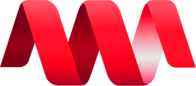nexus.nmscreative.com
This page displays what you need to do in-case you bump into one of the following issues.
Site Can't Be Reached
This is common if you worked home-based then returned to the office and suddenly the site nexus.nmscreative.com will display a Site Can't Be Reached page.
From Work From HomeOn-premise setup
This Officecould otherwise be known as work from office.
One thing you can do is change the IP you use to target the nexus site.
- open your hosts file. it is usually found in
C:\Windows\System32\drivers\etc\hosts. make sure you have administrative access to edit the file. - add the line to the end of the file
<private ip> nexus.nmscreative.comthen save then close - issue a
ping nexus.nmscreative.comin your terminal and make sure the ip<private ip>is shown - try loading the page again
- this also applies to developers who pull their systems via
https://nexus.nmscreative.com/creative-projects/<project-identifier> - request the
<private ip>from your supervisor
FromRemote OfficeSetup
This Workcould Fromotherwise Homebe setupknown as work from home.
Similar to above but different IP or comment out the hosts line to target Public IP.
- open your hosts file. it is usually found in
C:\Windows\System32\drivers\etc\hosts. make sure you have administrative access to edit the file. - add the line to the end of the file
<public ip> nexus.nmscreative.comthen save then close - issue a
ping nexus.nmscreative.comin your terminal and make sure the ip<public ip>is shown - try loading the page again
- this also applies to developers who pull their systems via
https://nexus.nmscreative.com/creative-projects/<project-identifier> - request the
<public ip>from your supervisor